The Functional Hazard Analysis (FHA) module allows to define Failure Conditions, Functional Failures and Failures Modes and link these safety features to system components and functions. The proposed implementation has been specifically designed to fit the FHA as prescribed in aerospace standards (see also ARP-4761) to the Capella/Arcadia framework.
The following picture presents the metamodel implented in ATICA4CAPELLA and the association relationships between the safety features and the Capella elements across the different layers of the systems engineering process:
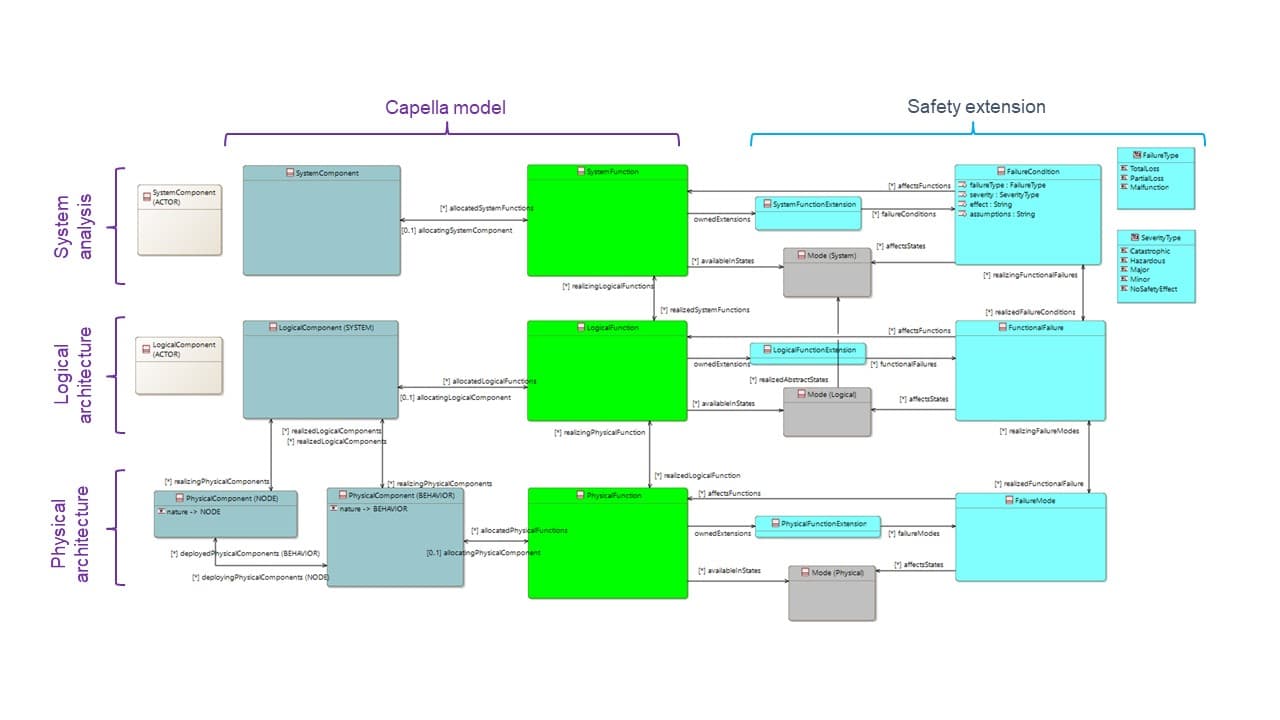
Plugin activation
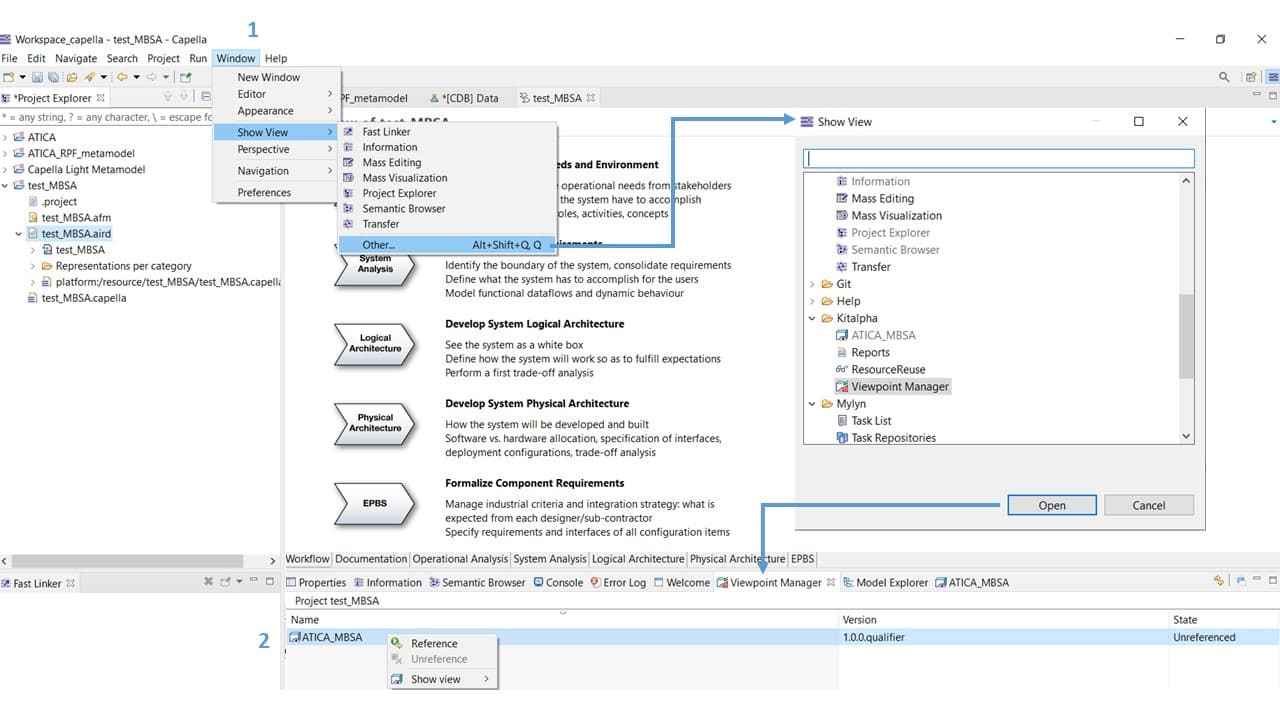
After activation, a folder named "MBSA Package" shall appear under System Analysis. Then, create a new System Architecture Blank diagram, activate the safety perspective (on the upper bar in the diagram) and the Failure Condition creator will appear in the diagram creator palette.
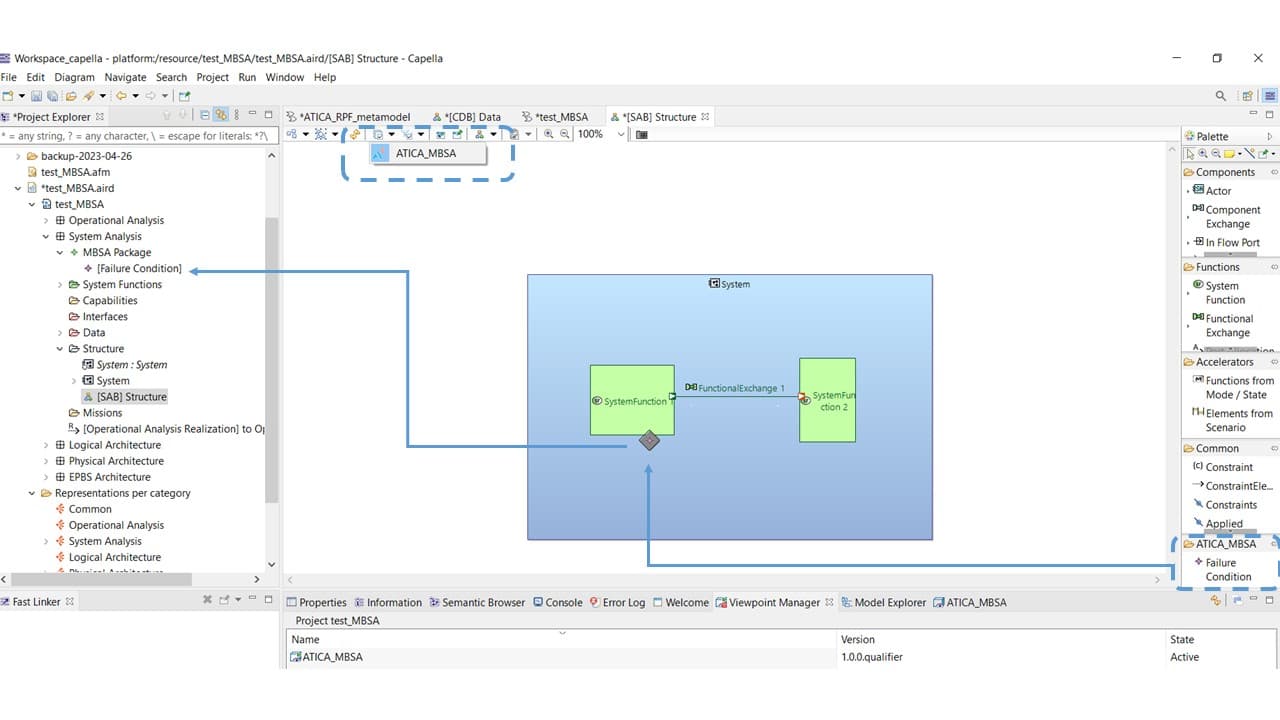
For more info about how to install and activate the plugin, check this link.
Creation of failure conditions and association to model elements
Starting from the System Architecture Blank (SAB), failure conditions could be created using the diagram palette. Select a Failure Condition and drag and drop the element into a System Function.
Configure the Failure Condition properties (such as failure effect and severity) using the contextual menu (double click on the Failure Condition element).
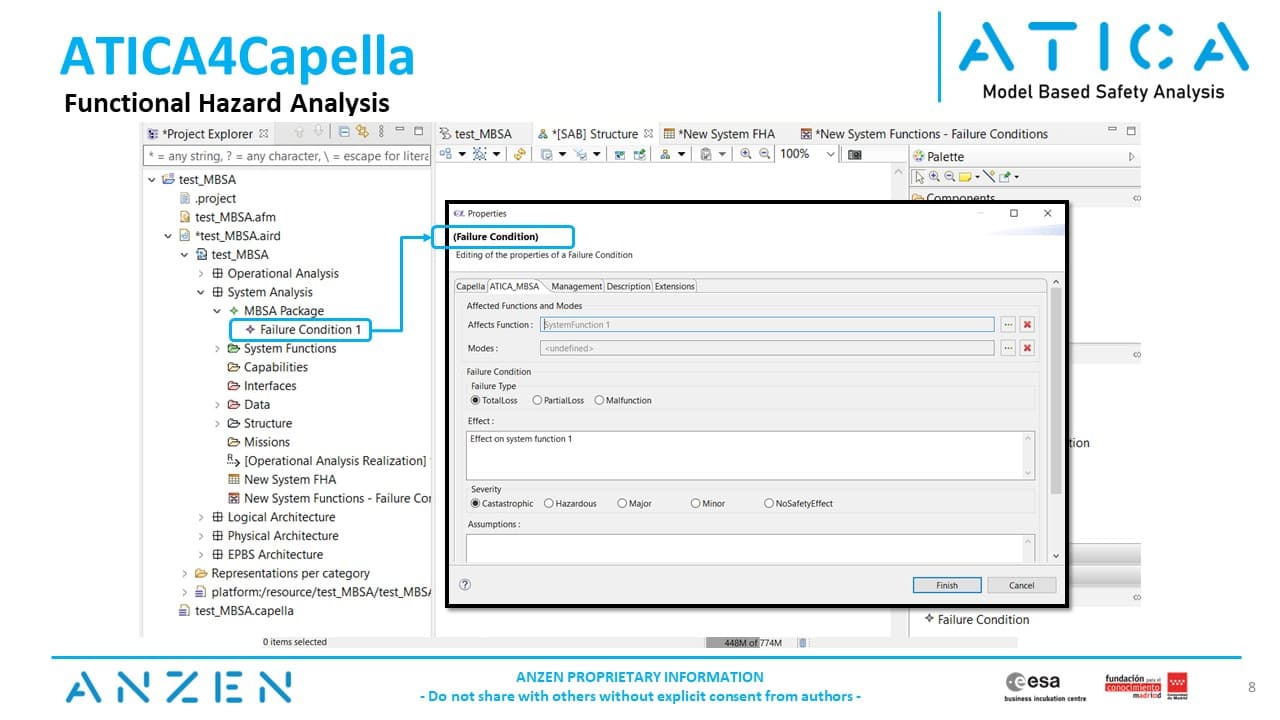
Starting from April 2024, the framework can be customized to support safety analysis standards different than ARP-4761A; modifying the severity and failure type categories to comply with the specific vocabulary prescribed by other guidelines such as ISO-26262, CENELEC or ECSS (and virtually any other standard and industrial policy). This is explained with more detail here: Customization of ATICA framework.
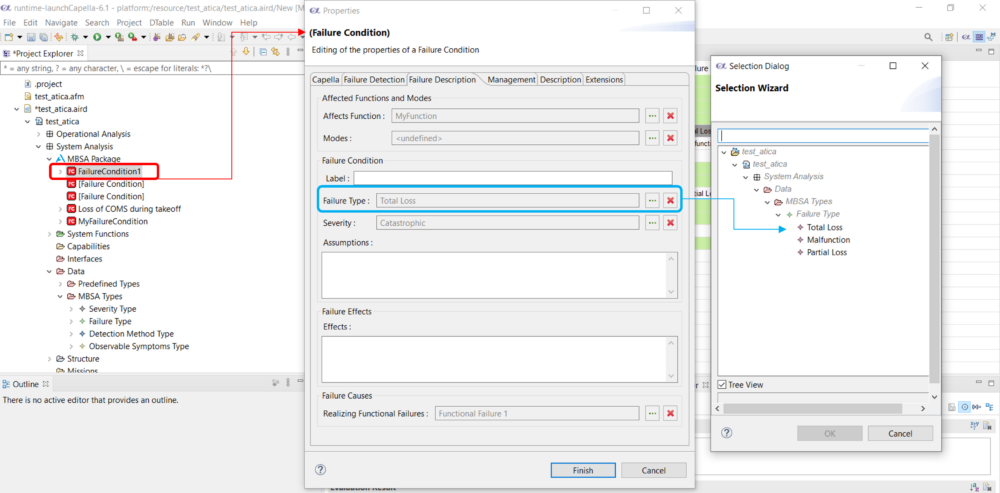
Allocation of failure condition / show / hide functionalities
The model diagrams could become too overloaded with multiple failure defined on the functions. Use the palette on the right to select the failure conditions to be shown on the diagram, or switch to a failure condition counter instead.
All Allocated Failure Conditions

Show Failure Condition Counter

Allocated Failure Condition– dialog window allowing to pick and select which failure conditions to show in the diagram

Functional Hazard Analysis
After defining the Failure Conditions directly linked to the System Functions, the information could be summarized and reported in a Functional Hazard Analysis
The FHA is created automatically, retrieving all Failure Conditions associated to System Functions in the model.
To create the FHA, click on System Analysis -> New diagram / table -> FHA
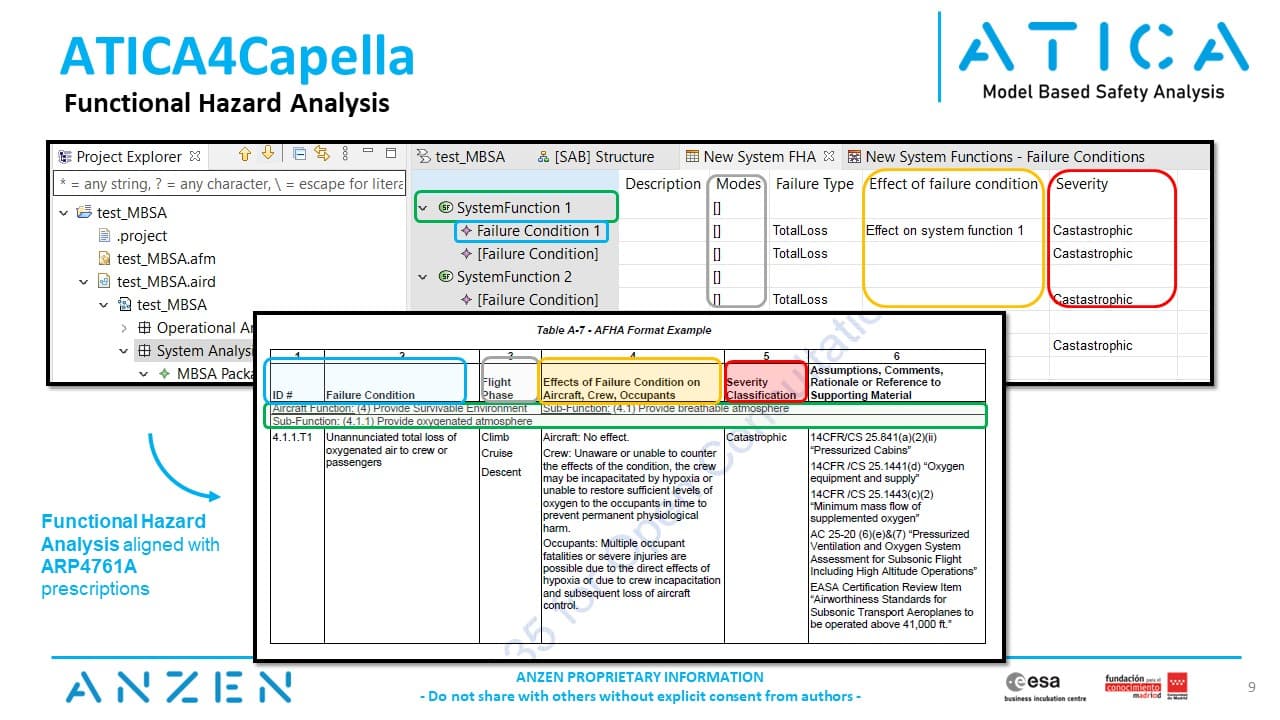
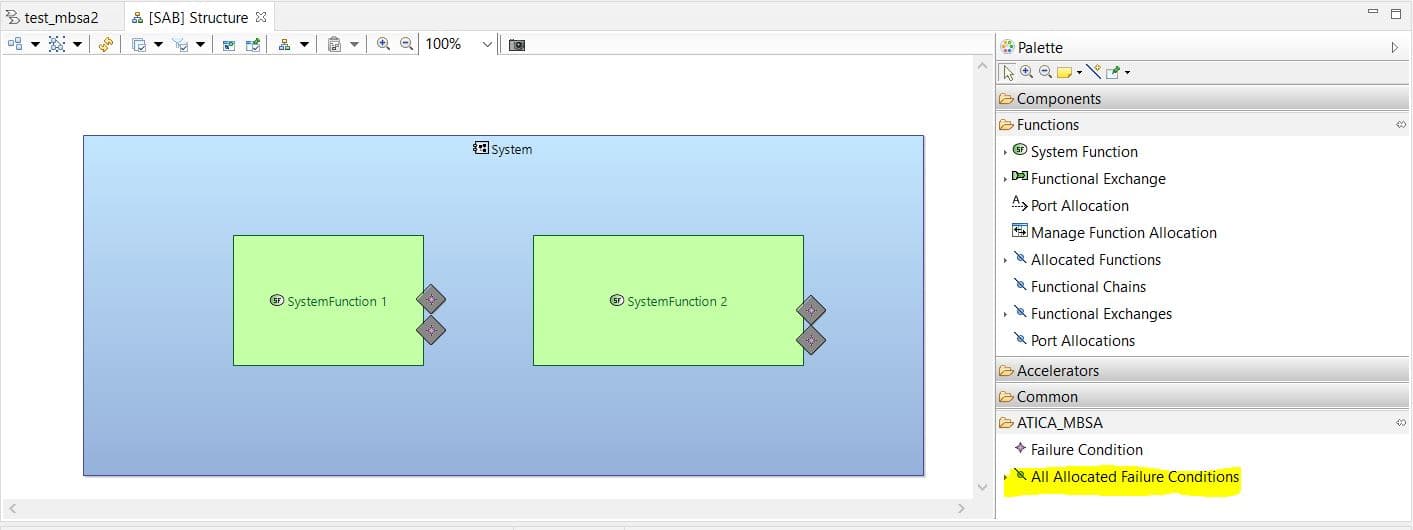
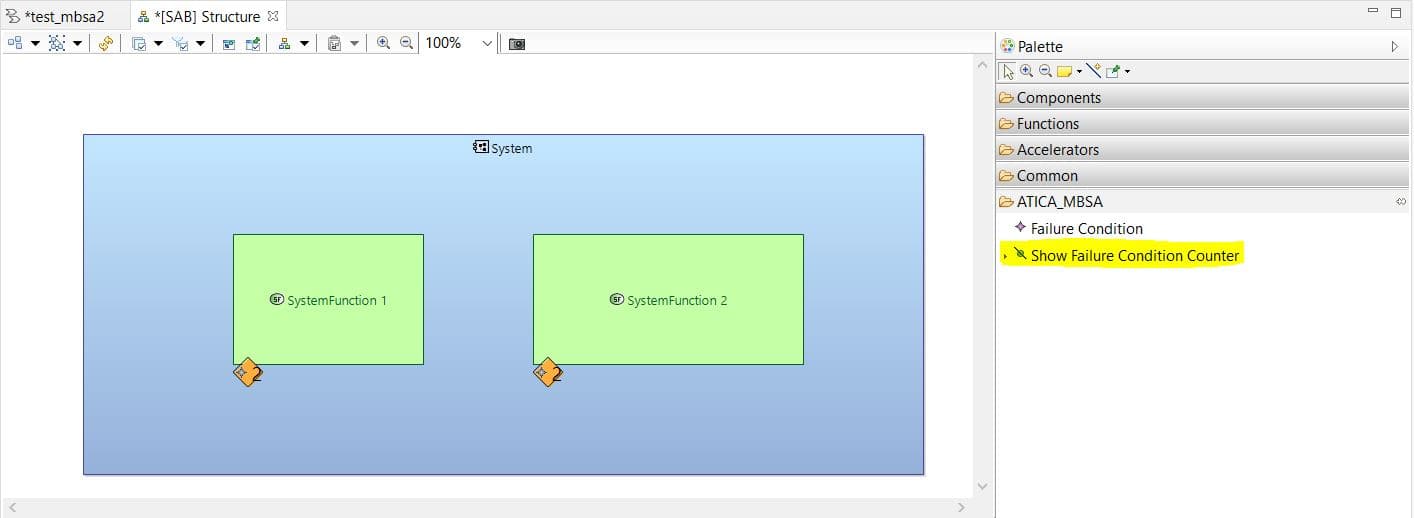
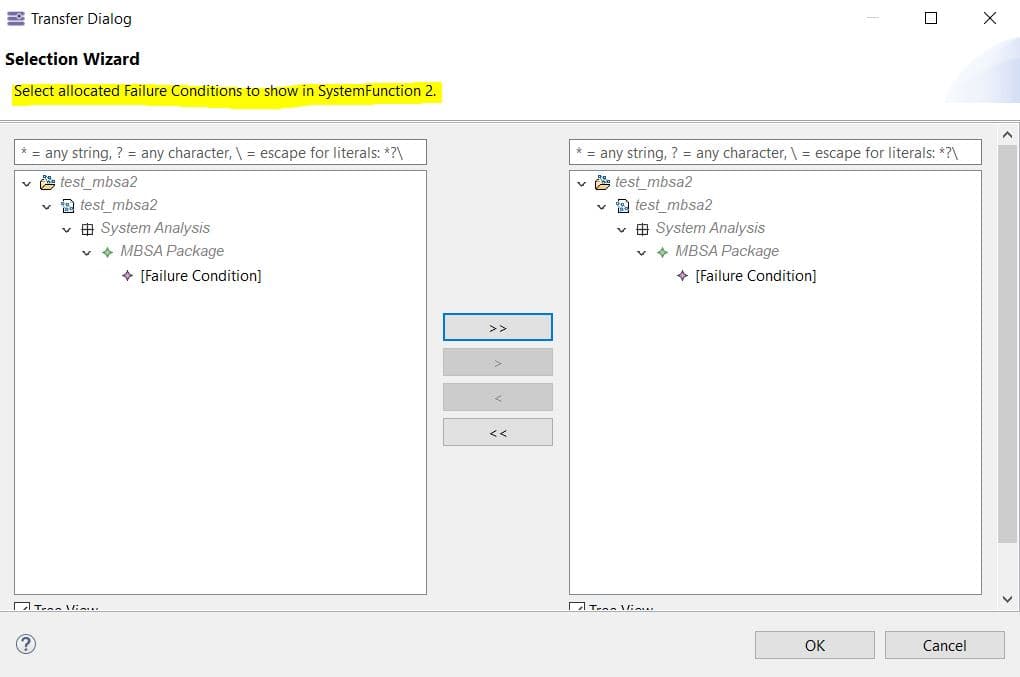
I appreciate the insights you provided in your blog. Thank you for sharing this valuable information. Your blog is a great resource, and I’m thankful for it.
Hello, dear colleagues!
Do I understand correctly that at the moment only the functionality for performing FHA is implemented in ATICA4CAPELLA? Are there plans to implement Python 4 Capella compatibility in the future in order to enable data extraction from your extension?
I hope that you will achieve success! I am very interested in this add-on and ready to participate in testing (I have experience working in RAM Commander)
Dear Maksim, thanks for your message!
The FHA funcionality is the main capability supported in the public trial version available online (https://www.anzenengineering.com/atica4capella-download/), but we have also consolidated Fault Tree Analysis, FMEA/FMES and failure propagation analysis in our commercial version of the tool (you will find here an up to date report of the current status: https://www.anzenengineering.com/anzen-wiki/newsletter/2024-01/)
All our solutions are compatible with Python4Capella and M2Doc, users are able to extend the framework to support their own engineering workflows and generate documentation (we can provide templates as well for the main safety analysis such as FHA and FMECA).
Looking forward to hearing from you in the future! if you have any specific request for new features please let us know!